|
Clan Donald
Mail Help - Setting Up Outlook Express
To setup Outlook Express to work with your
clandonald.org.uk mail account please follow
these instructions. In the screenshots, just
substitute clandonald.org.uk for the generic
yourdomain.co.uk.
-
Start Outlook Express and select the
Tools menu. From here select ‘Accounts’
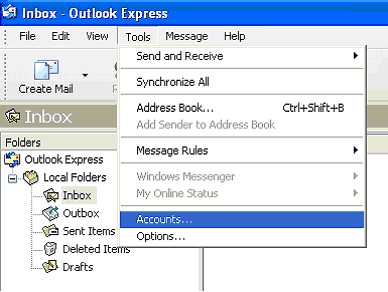
-
In the window that appears press the
‘Add’ button and then select ‘Mail…’
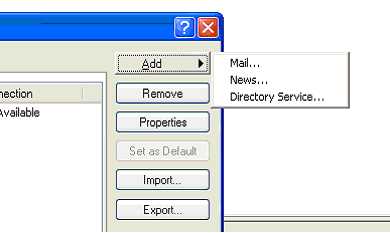
-
Enter your name as you would like it to
appear to people who receive emails from
you. Then click ‘Next’.
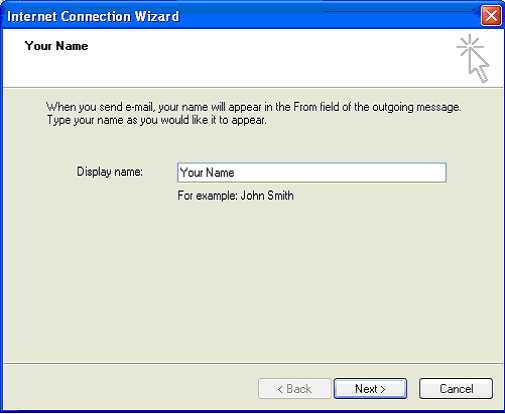
-
Enter the email address that you want to
use and that you have setup with @clandonald.org.uk. Then click ‘Next’.
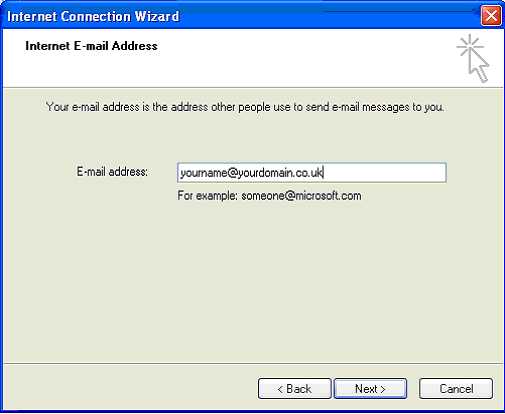
-
Now you need to enter your incoming and
outgoing servers. For the incoming server
you should enter mail.clandonald.org.uk . For the outgoing mail server
we have a server called ‘outitgoes.com’ you
should enter smtp.outitgoes.com or you can
use your current Internet Service Provider's
outgoing mail server. Then
click Next.
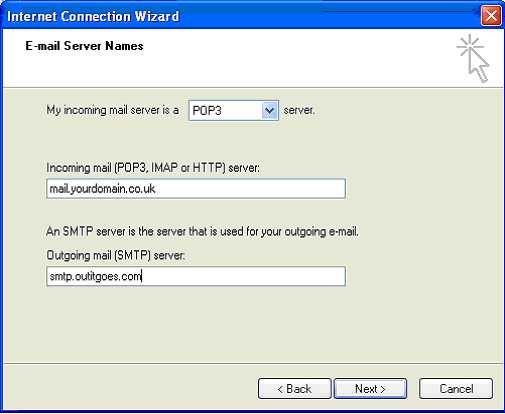
-
To finish
you need to enter your username (which is
your full email address) and password for
your mail account.
Once entered please click Next and then
Finish.
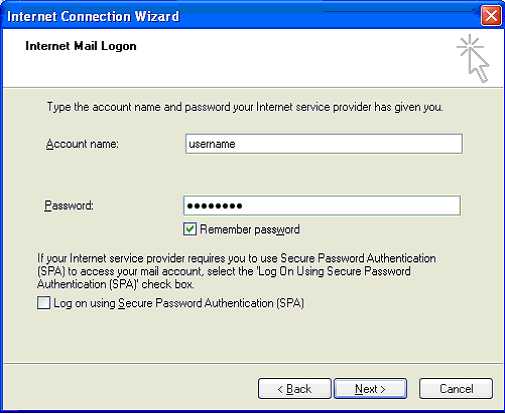
-
To allow you to send mail through our
mail server you now need to make a small
change to the properties of the account.
Select ‘properties from the Accounts’
window:
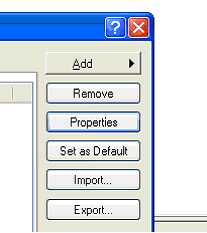
-
You need to click the tick-box that says
‘My server requires authentication’ and then
click the ‘OK’ and ‘Close’.
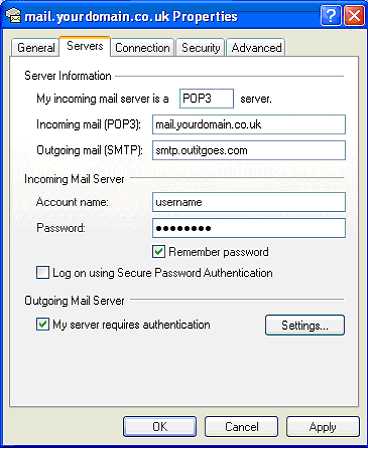
-
You can now send and receive emails!
|

